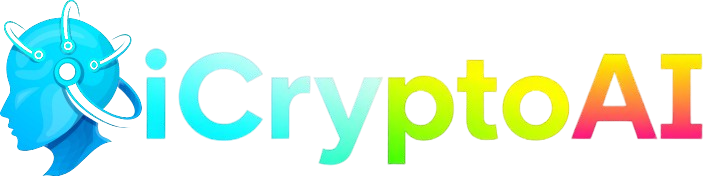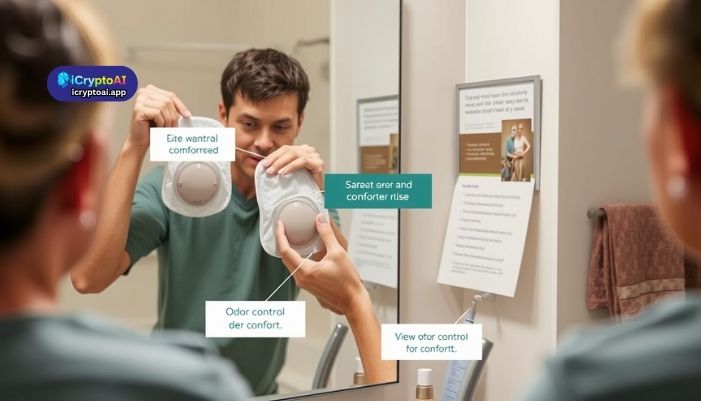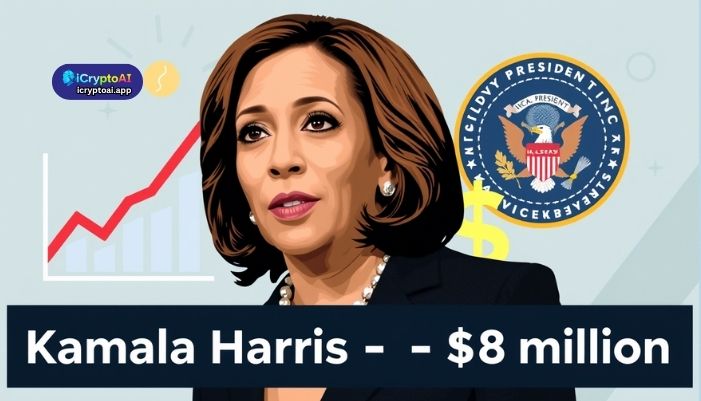ERR_SSL_PROTOCOL_ERROR. Your screen goes blank except for those words and maybe a small icon warning you something went wrong. Frustrating, right? This error is common. It means your browser can’t make a secure connection to the site you’re trying to visit. The good news? It’s usually easy to fix. This guide will explain what this error means, why it happens, and how to fix it. Whether you’re just browsing or running a website, this article has something for you.
What Is ERR_SSL_PROTOCOL_ERROR?
ERR_SSL_PROTOCOL_ERROR shows up when your browser can’t set up a safe connection to a website. It’s linked to SSL, which stands for Secure Sockets Layer.
SSL is what keeps the internet safe. It makes sure data shared between you and a website stays private. If something breaks this protection, the browser stops the connection. That’s when you see this error.
This can happen in Chrome, Firefox, Safari, or any browser that checks for secure connections.
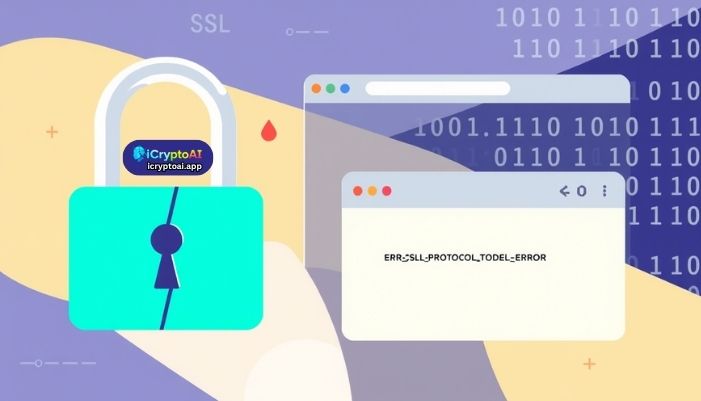
Why Does ERR_SSL_PROTOCOL_ERROR Happen?
There’s no single reason. Several things can go wrong, both on your device and the website’s end. Let’s break it down simply.
1. Wrong Date and Time on Your Computer
SSL certificates are only valid for a specific time. If your system clock is wrong, your browser may think the certificate is expired—even if it’s not.
Fix:
Check your device’s date and time. Set it to auto-update if you can.
2. Outdated Browser or Operating System
Older software may not support newer security features. This can stop the browser from connecting.
Fix:
Update your browser and OS to the latest version. This often solves the issue.
3. Your Browser’s SSL Cache is Corrupt
Browsers save SSL data to help websites load faster. But sometimes, that saved data goes bad.
Fix:
Clear the SSL state and your browser’s cache.
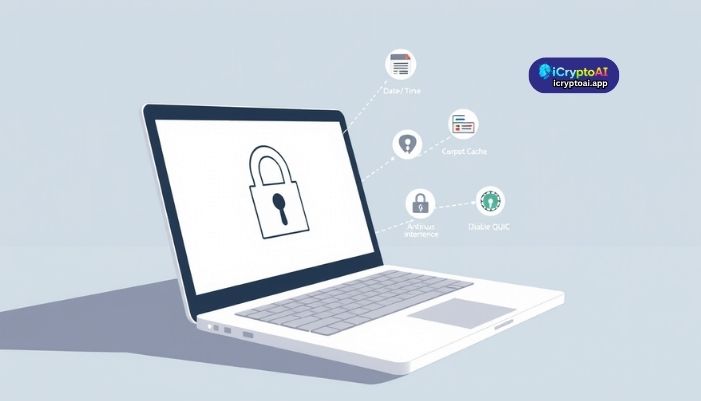
4. The Website Has an SSL Problem
Sometimes the issue isn’t you—it’s the website. If their SSL certificate is expired, missing, or installed wrong, the browser won’t trust the connection.
Fix:
Try again later. Or contact the site owner if you can.
5. Your Antivirus or Firewall Is Blocking SSL
Some security software tries to scan HTTPS traffic for safety. That can backfire and block the SSL handshake.
Fix:
Temporarily turn off your antivirus or firewall to check if it’s the cause. Remember to turn it back on afterward.
6. QUIC Protocol Conflicts
QUIC is a newer protocol used by browsers like Chrome to speed things up. But it can sometimes mess with SSL.
Fix:
Disable QUIC in Chrome by typing chrome://flags in the address bar, then find “QUIC” and turn it off.
Step-by-Step: How to Fix ERR_SSL_PROTOCOL_ERROR
Let’s go through a full list of steps you can try, one by one.
Step 1: Check Date and Time Settings
-
Open your computer’s settings.
-
Go to “Date and Time.”
-
Turn on “Set Time Automatically.”
-
Save changes and refresh your browser.
Step 2: Clear SSL State
-
Open Control Panel (on Windows).
-
Click on “Internet Options.”
-
Go to the “Content” tab.
-
Click “Clear SSL state.”
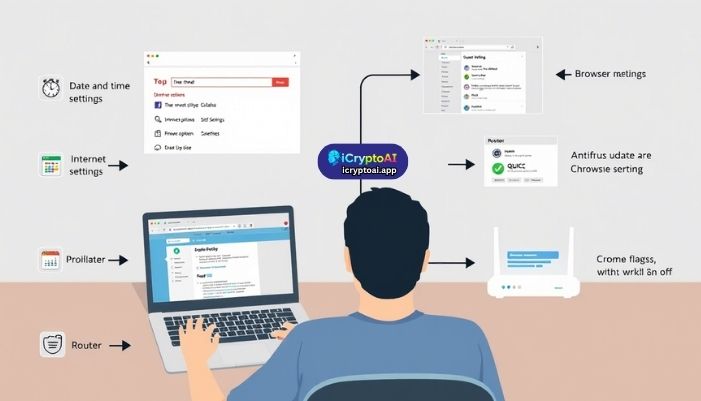
Step 3: Clear Your Browser’s Cache and Cookies
-
Open your browser settings.
-
Look for “Privacy & Security.”
-
Choose “Clear browsing data.”
-
Select “Cached images and files” and “Cookies.”
-
Click “Clear Data.”
Step 4: Update Your Browser
-
Open your browser.
-
Go to “About” or “Help.”
-
Look for an update option.
-
Install the update if available.
Step 5: Disable Antivirus (Temporarily)
-
Open your antivirus software.
-
Pause or turn off protection for a few minutes.
-
Refresh the site you were trying to visit.
Note: Only do this to test. Don’t keep your antivirus off for long.
ConvaTec Natura Closed-End Pouch with Filter (416400–416419)
Step 6: Disable QUIC Protocol (For Chrome Users)
-
Type
chrome://flagsin the address bar. -
Search for “QUIC.”
-
Set it to “Disabled.”
-
Restart Chrome.
Step 7: Restart Your Router
Sometimes, a fresh connection can fix weird bugs.
-
Turn off your Wi-Fi router.
-
Wait 10 seconds.
-
Turn it back on.
-
Try visiting the website again.
If You Own the Website: What to Check
Website owners can also see this error if their SSL settings are not correct.
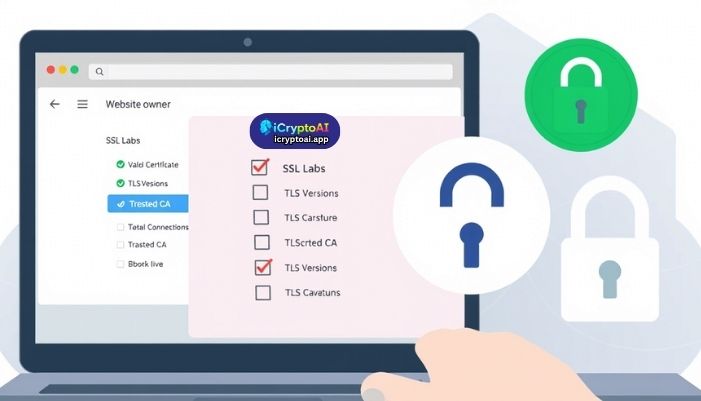
Make Sure Your SSL Certificate Is Valid
Use tools like SSL Labs to check your SSL setup. Look for:
-
Expired certificates
-
Domain name mismatches
-
Weak encryption protocols
Renew Expired Certificates
Certificates usually last for 1 year or 90 days. Renew them on time to avoid this error.
Use Trusted Certificate Authorities (CA)
Cheap or free certificates from unknown sources may not be trusted by all browsers. Use CAs like Let’s Encrypt, DigiCert, or Comodo.
Check Server Configuration
Make sure your server supports strong, modern TLS versions like TLS 1.2 or 1.3. Disable older versions like SSL 3.0 or TLS 1.0.
How to Prevent This Error in the Future
Once you’ve fixed the error, you’ll want to avoid seeing it again. Here are a few tips:
Keep Everything Updated
Update your browser, operating system, and antivirus regularly.
Use Auto Time Settings
Don’t let your system clock fall behind or get ahead.
Use Reliable Internet Connections
Public Wi-Fi can sometimes block secure traffic. Use trusted networks.
Visit Secure Sites Only
Look for “HTTPS” in the URL. That means the site has a valid SSL certificate.
FAQs About ERR_SSL_PROTOCOL_ERROR
Conclusion
The ERR_SSL_PROTOCOL_ERROR might look scary at first, but it’s usually easy to fix. Whether it’s your device, browser, or the website itself, the steps in this guide should help you solve it.
Here’s a quick recap:
-
Start with simple checks like the date, browser updates, and clearing your cache.
-
If you manage a website, double-check your SSL certificate and server settings.
-
Prevent future issues by keeping everything updated and secure.
Technology isn’t perfect, but with the right knowledge, you can stay in control.